 Paraview Part 2
Paraview Part 2

Overview
Scripting fundamentals
- Use cases
- Scripting methods
- Common commands
Hands-on scripting
- Creating/generating scripts
- Running scripts
- Creating pipelines
ParaView Scripting Fundamentals
What is scripting?
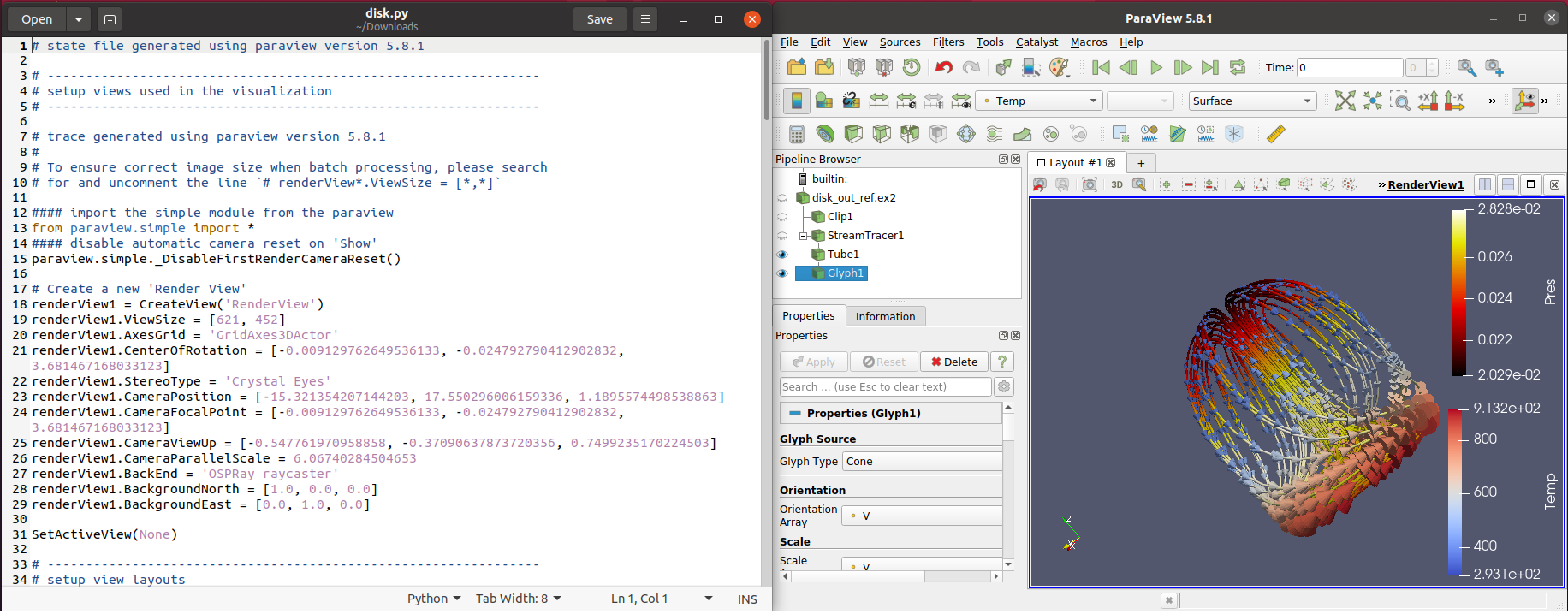
Why use scripting?
GUI
Script
Advantages / Use Cases
- Workflow Automation
- Simplification
- Headless jobs
- Reproducibility
Generating Scripts With a State File
(Hands-on)
Data
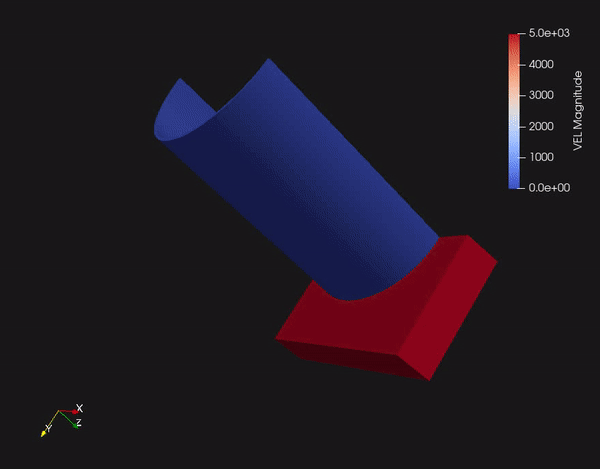
Select the example data file and desired parameters
/scratch/courses01/remote_vis/paraview/can.ex2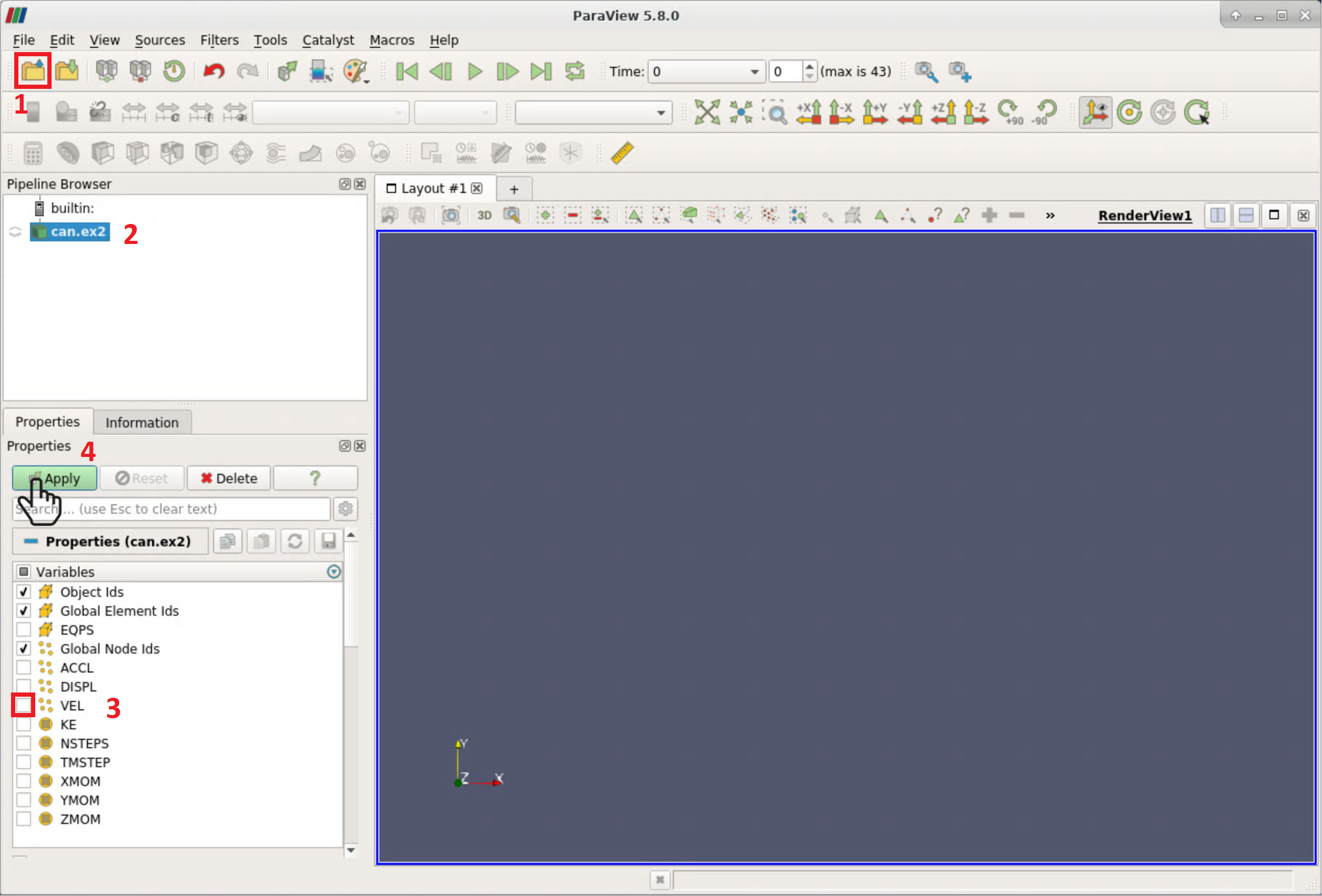
Load the data
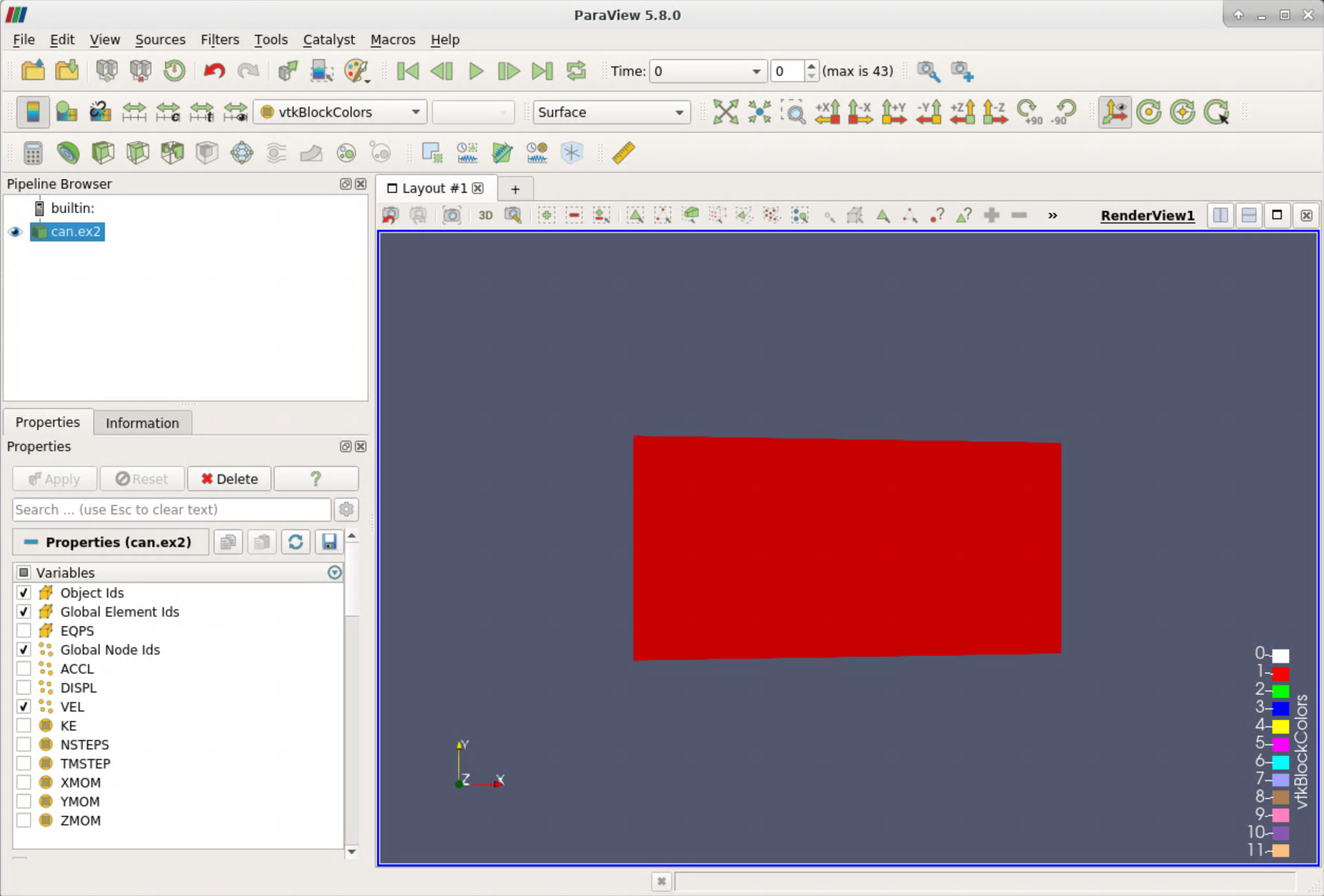
Change the view angle and data representation
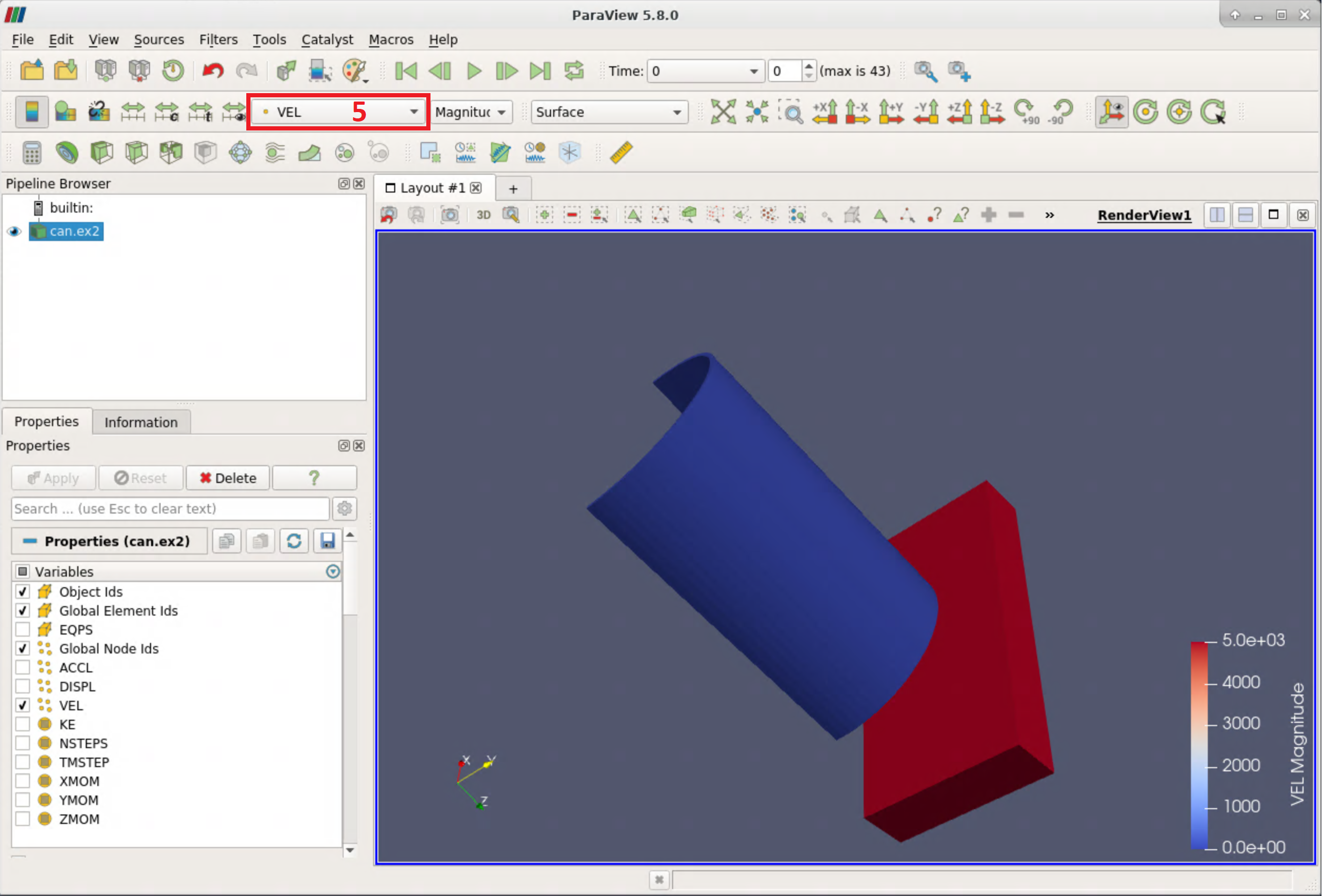
Go to different timestep
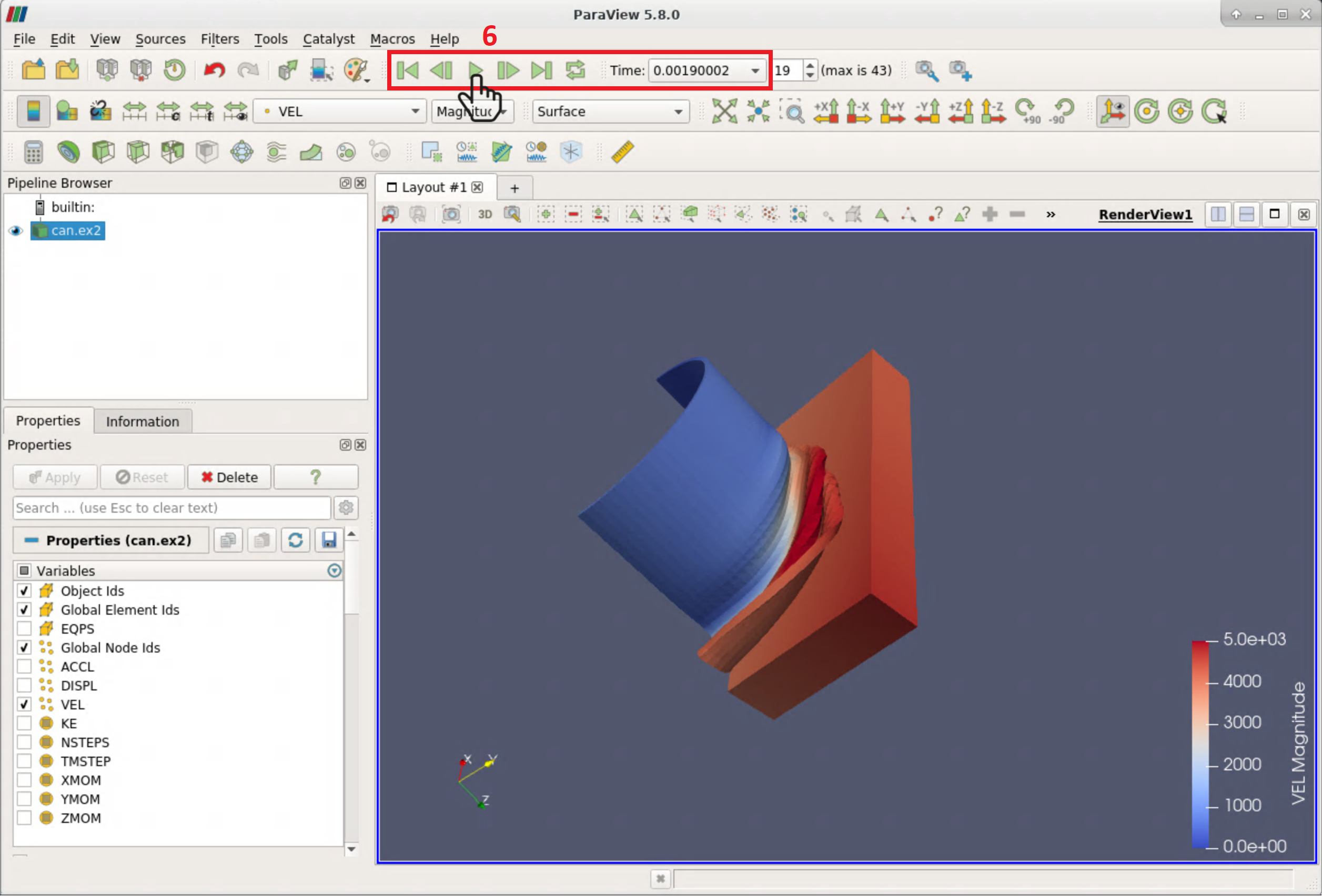
Save state file
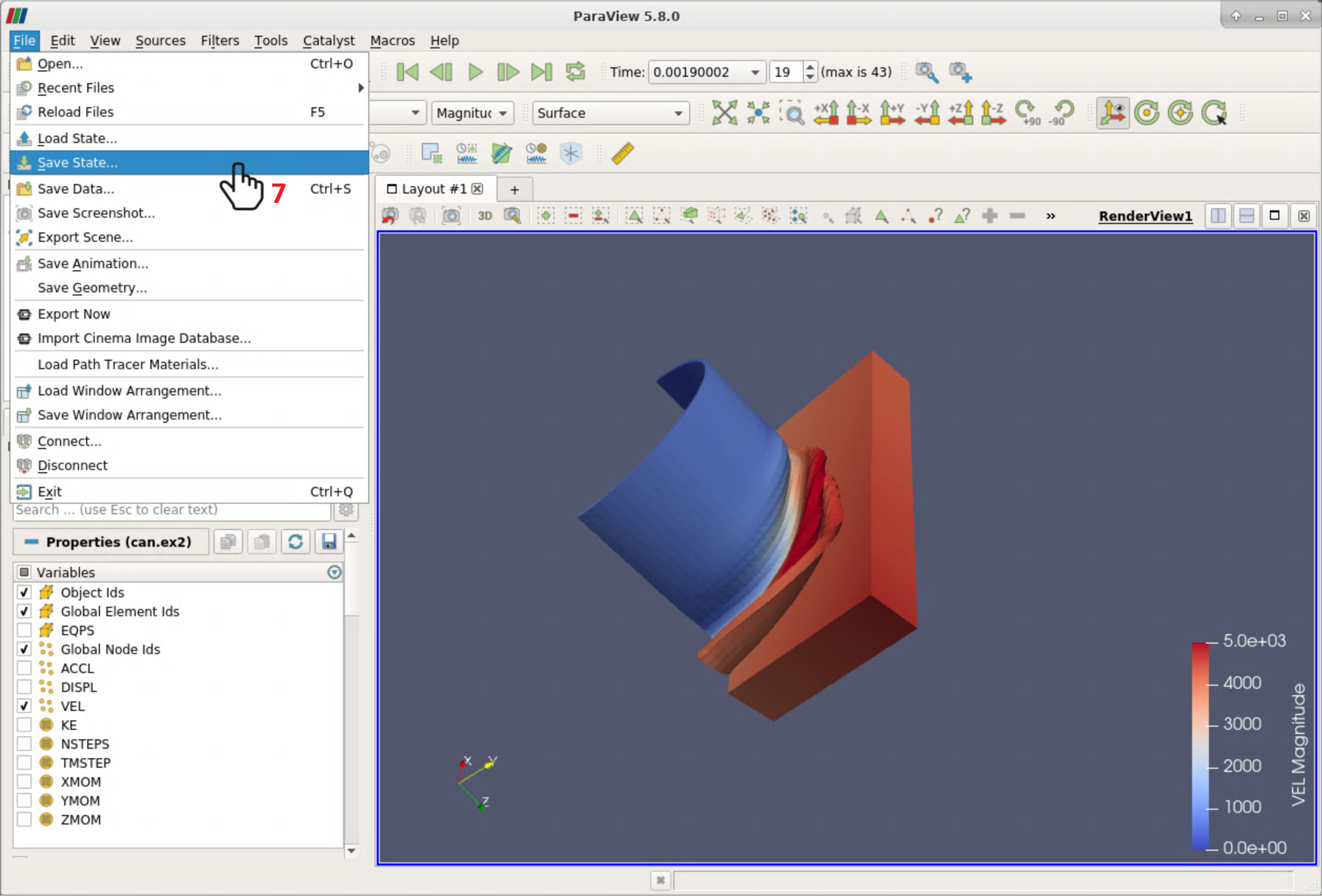
Choose desired format
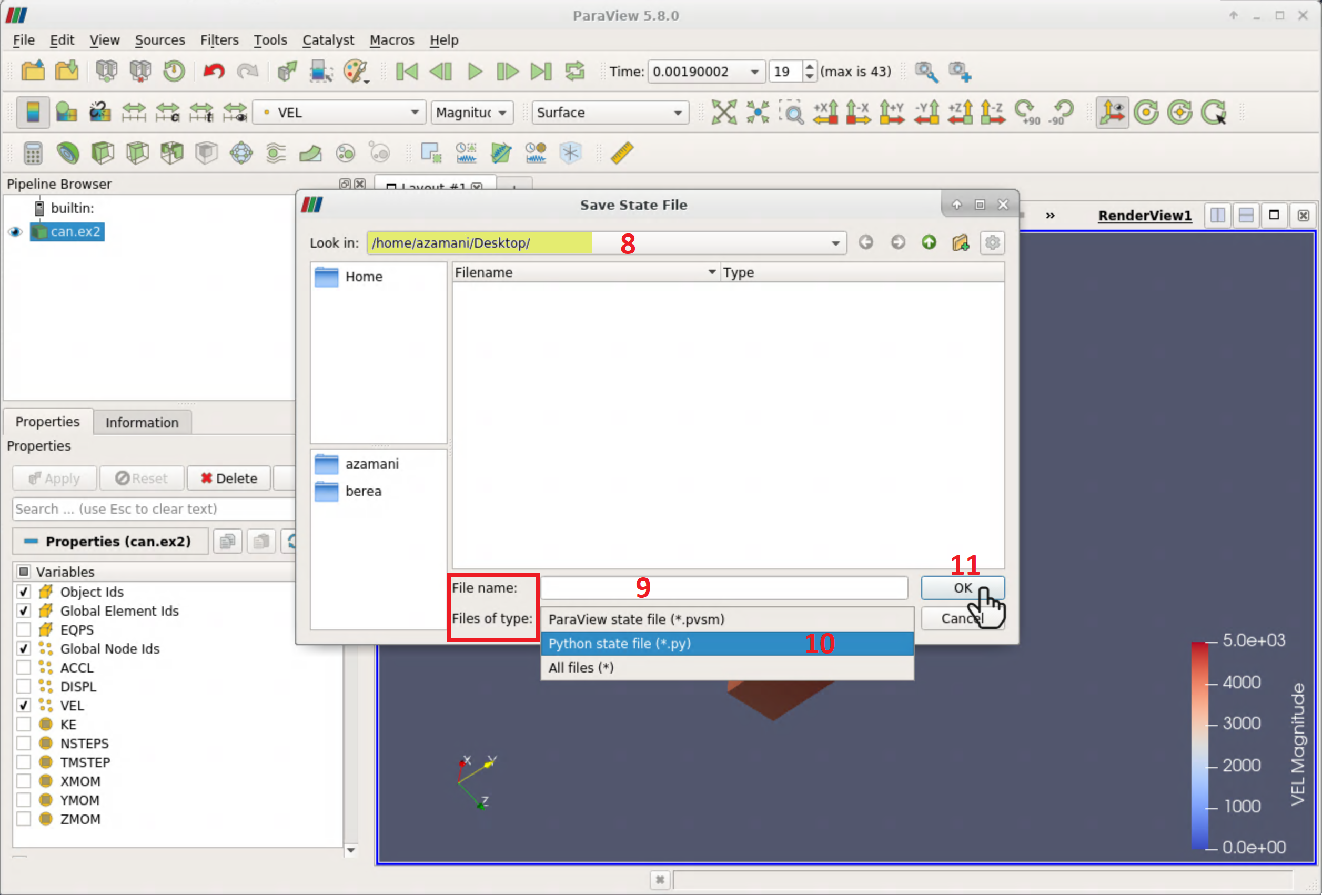
Select all properties
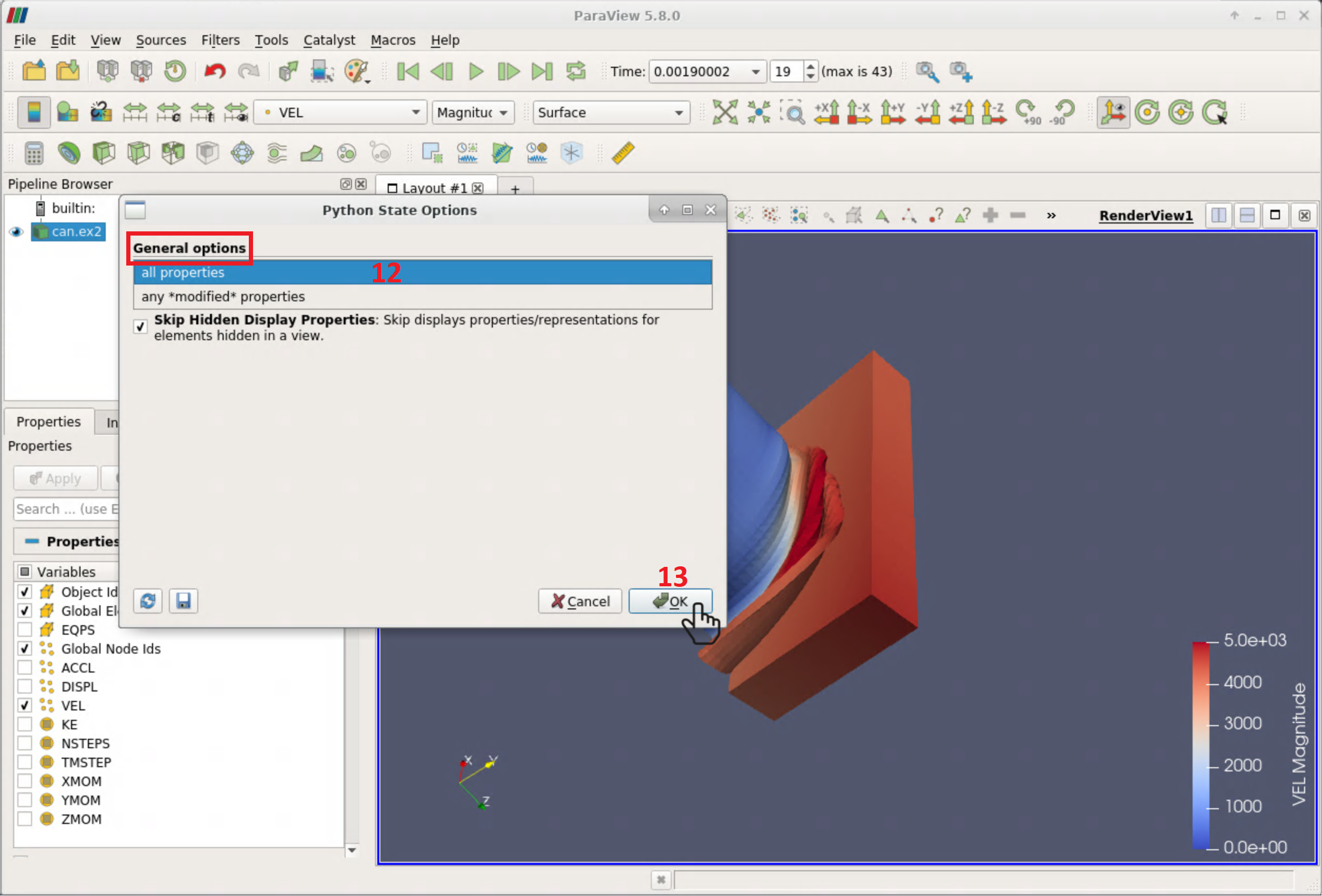
Load State File
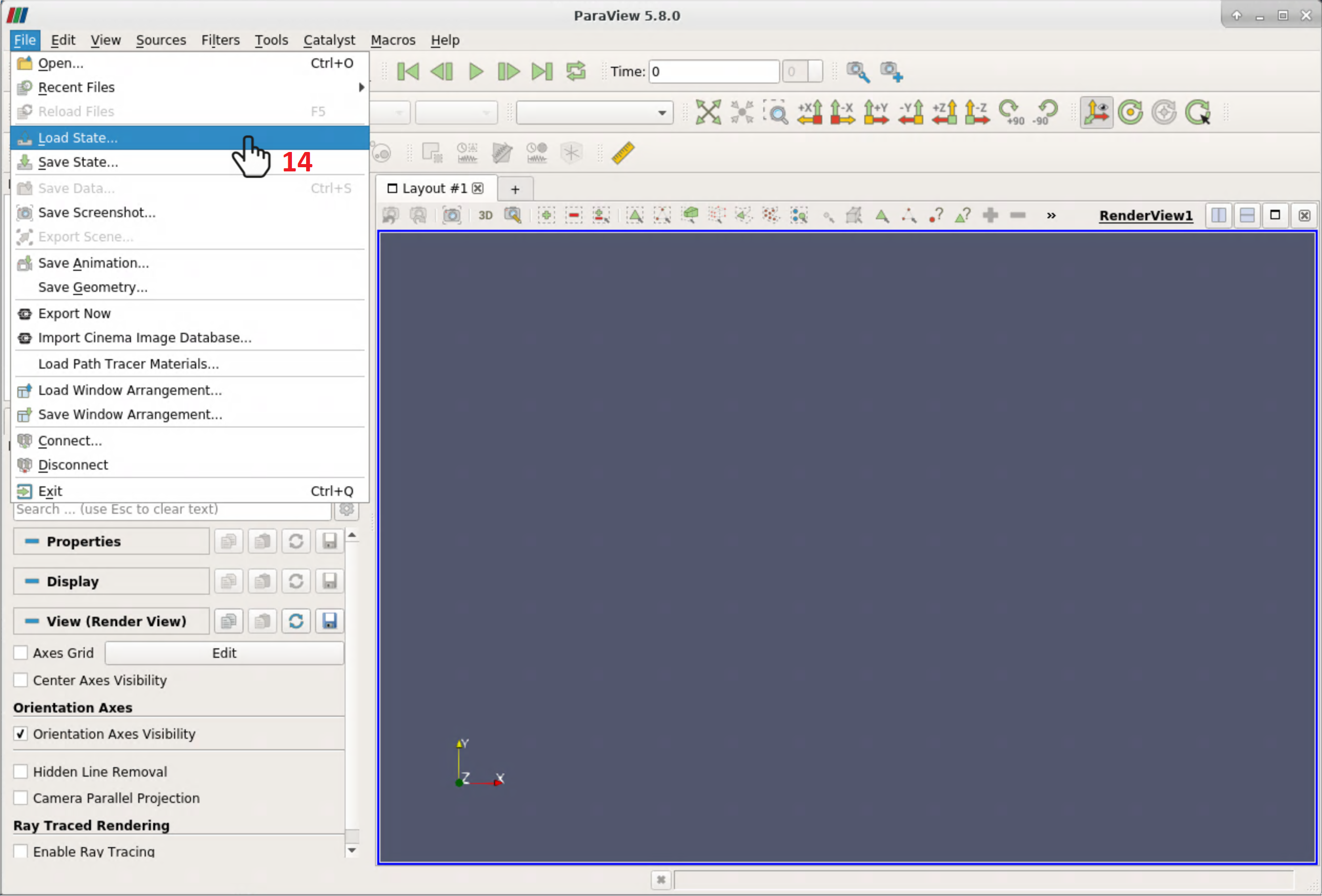
Manipulating State File
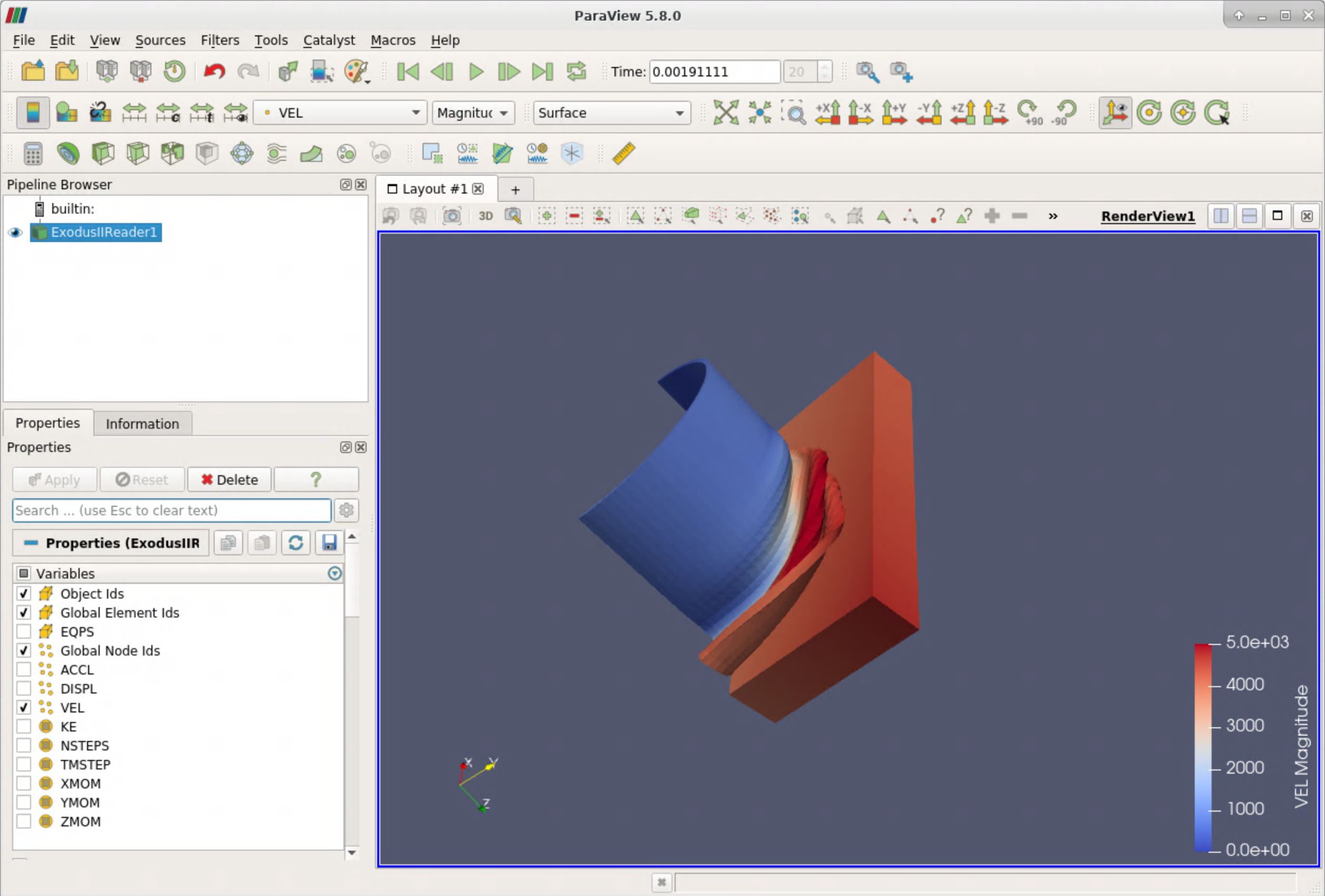
The Python State File
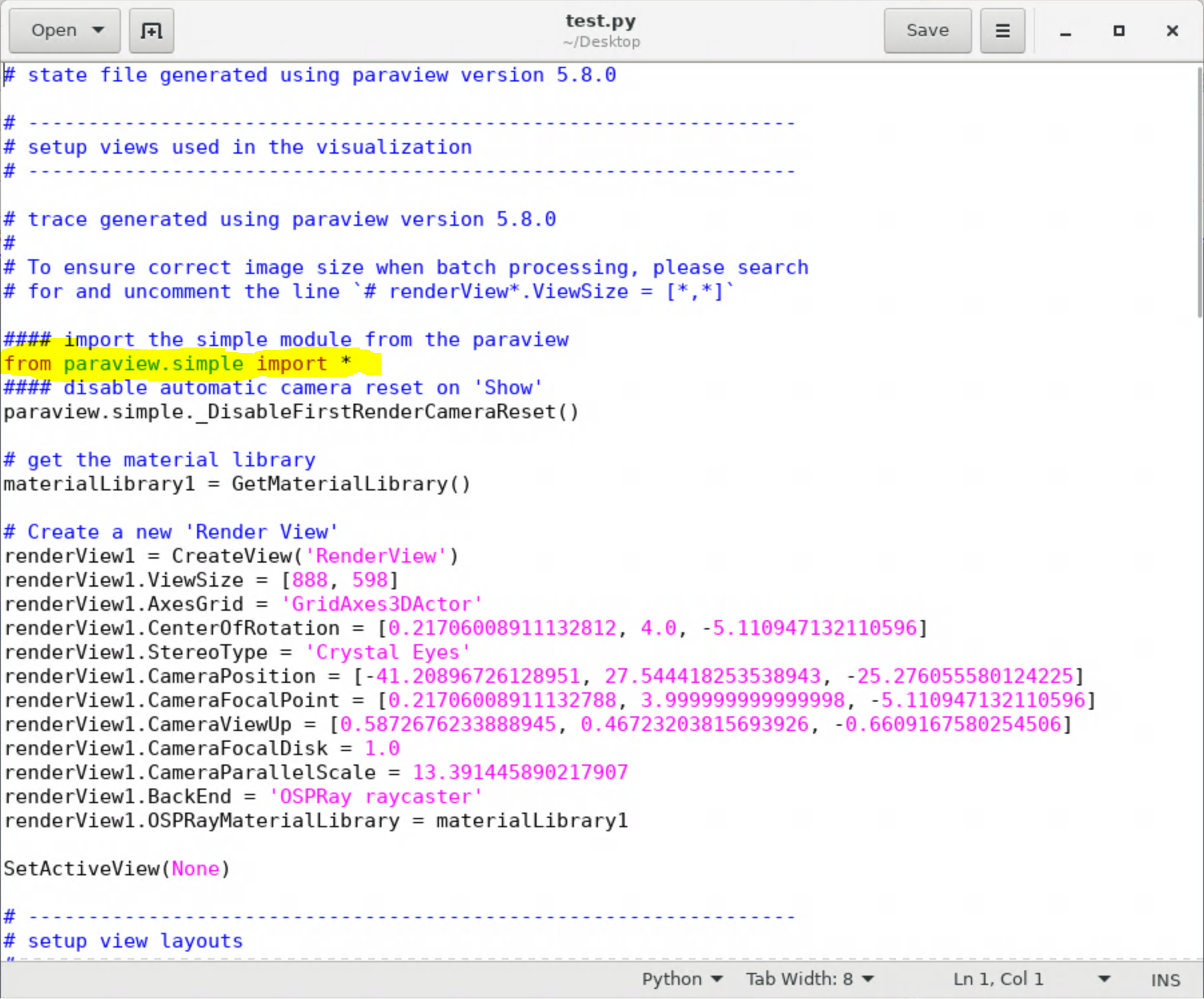
AWST ()
Questions?
Scripting Tools
Scripting Tools
- Visualisation in Stand-alone mode (pvpython)
- Visualisation in Batch mode (pvbatch)
- Visualisation in Client-server mode (pvpython + pvserver)
- Visualisation in Client-Render Server-Data Server mode (pvpython + pvdataserver + pvrenderserver)
pvpython
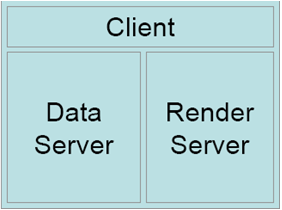
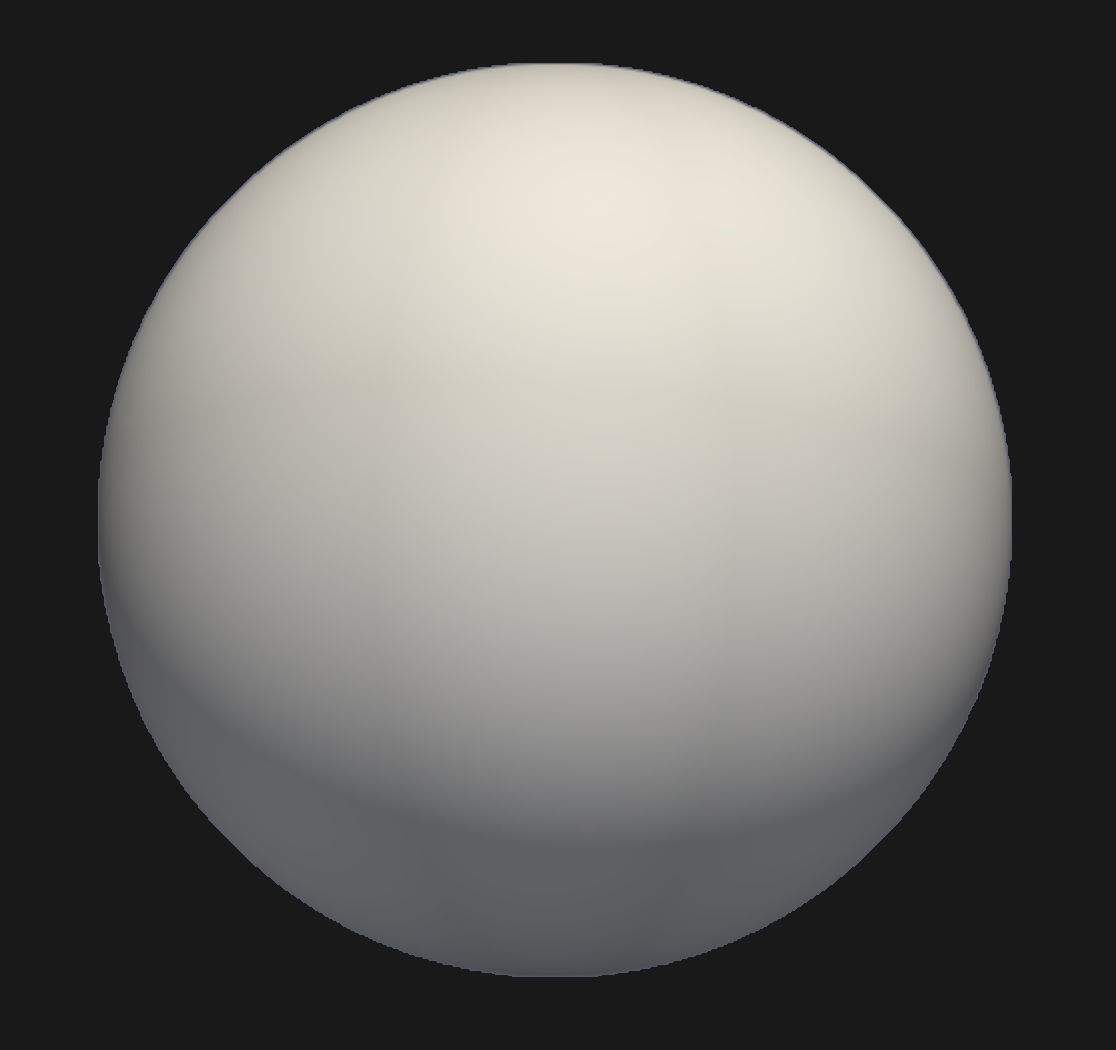
pvbatch

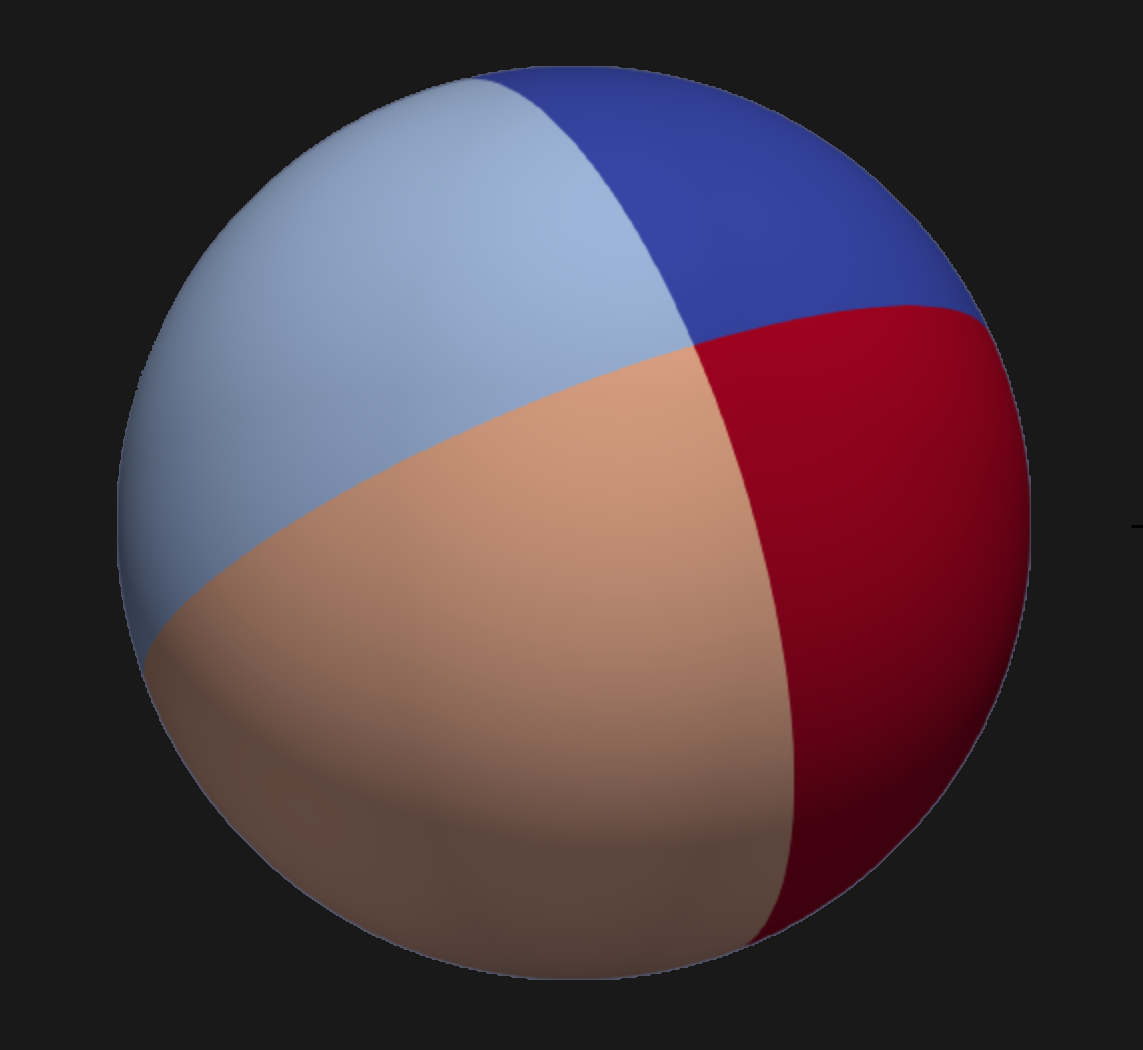
pvpython + pvserver
Client-Server mode
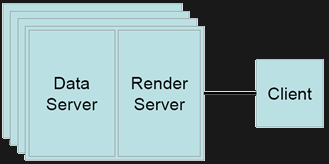
pvpython + pvdataserver + pvserver
Client Render-Server Data-Server mode
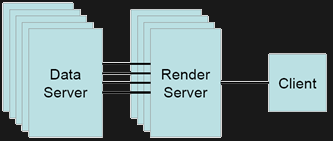
Running ParaView Scripts
Running Scripts
1. ParaView Client Shell Interactive, scripts loading
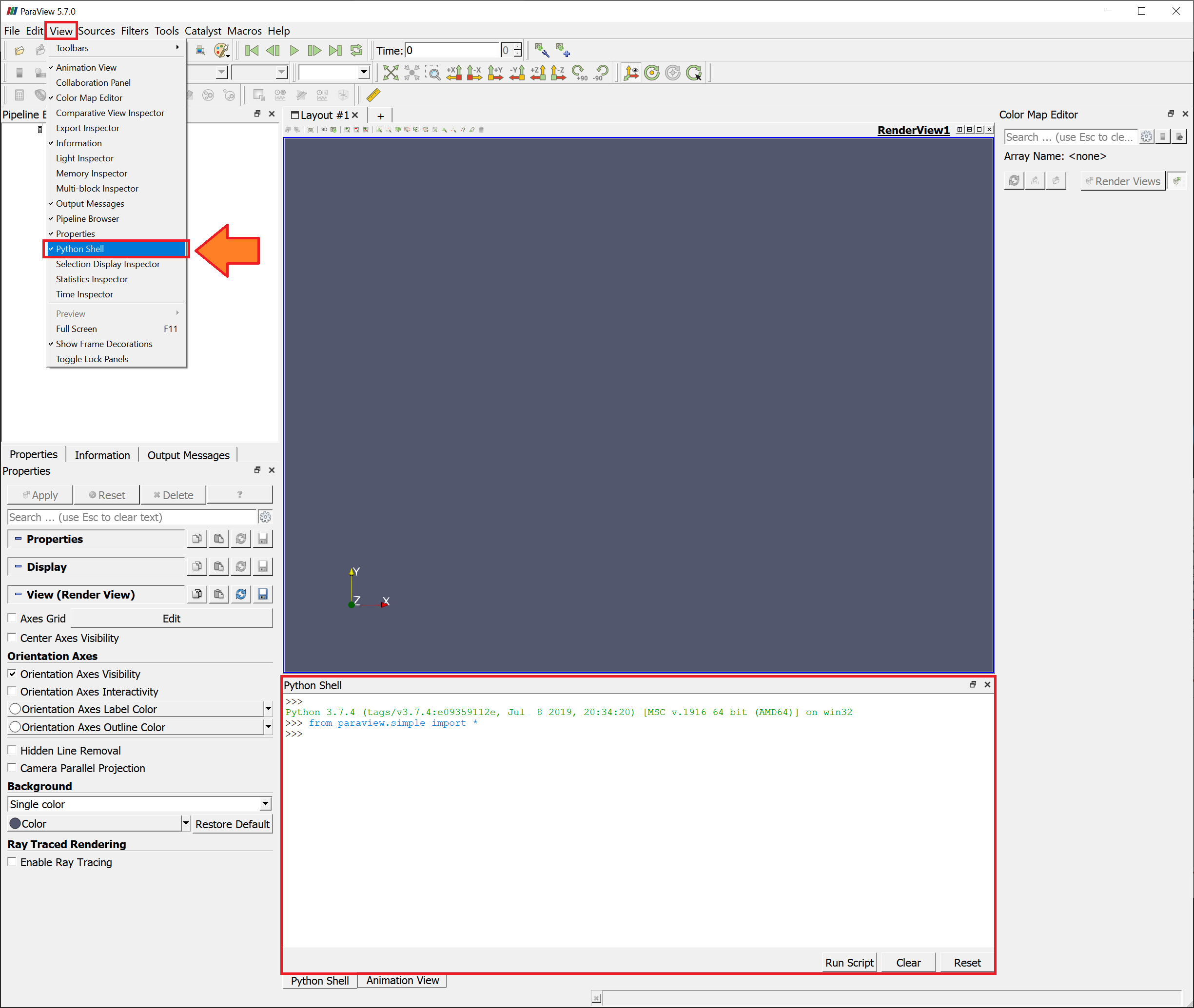
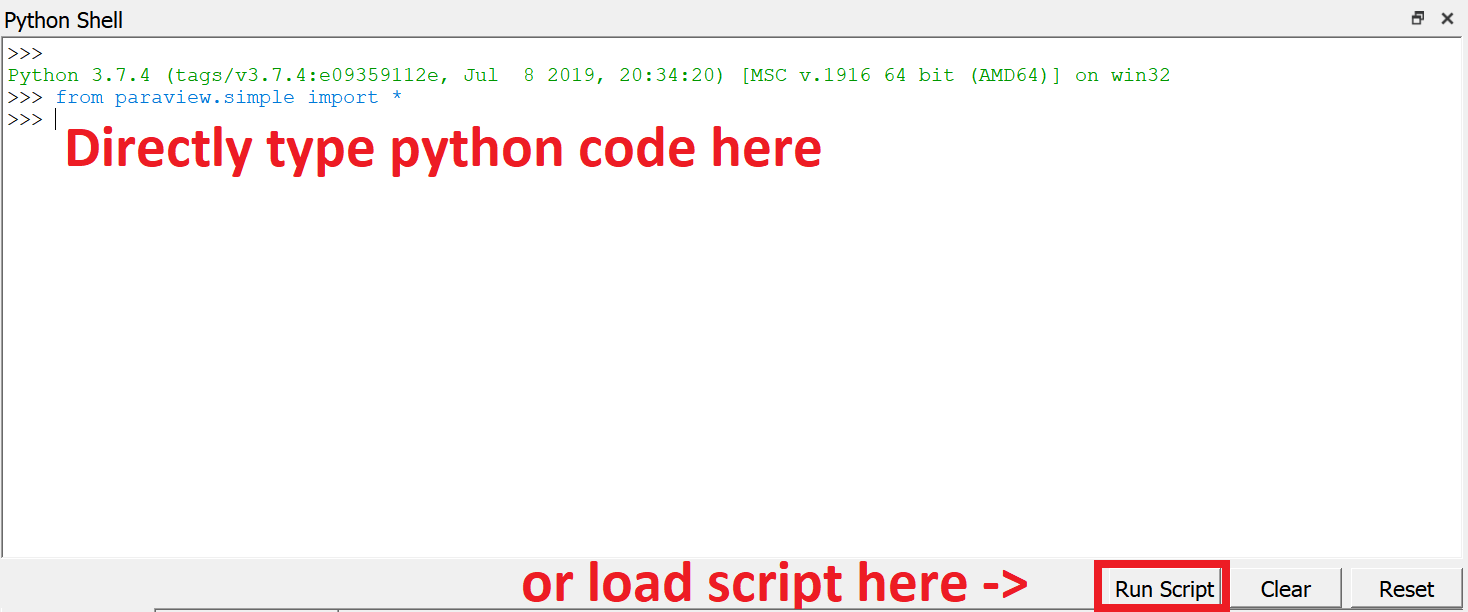
Running Scripts
2. pvpython Stand-alone mode
Interactive scripting
module load virtualgl paraview
vglrun pvpythonfrom paraview.simple import *
vglrun pvpython PYTHON_FILE.py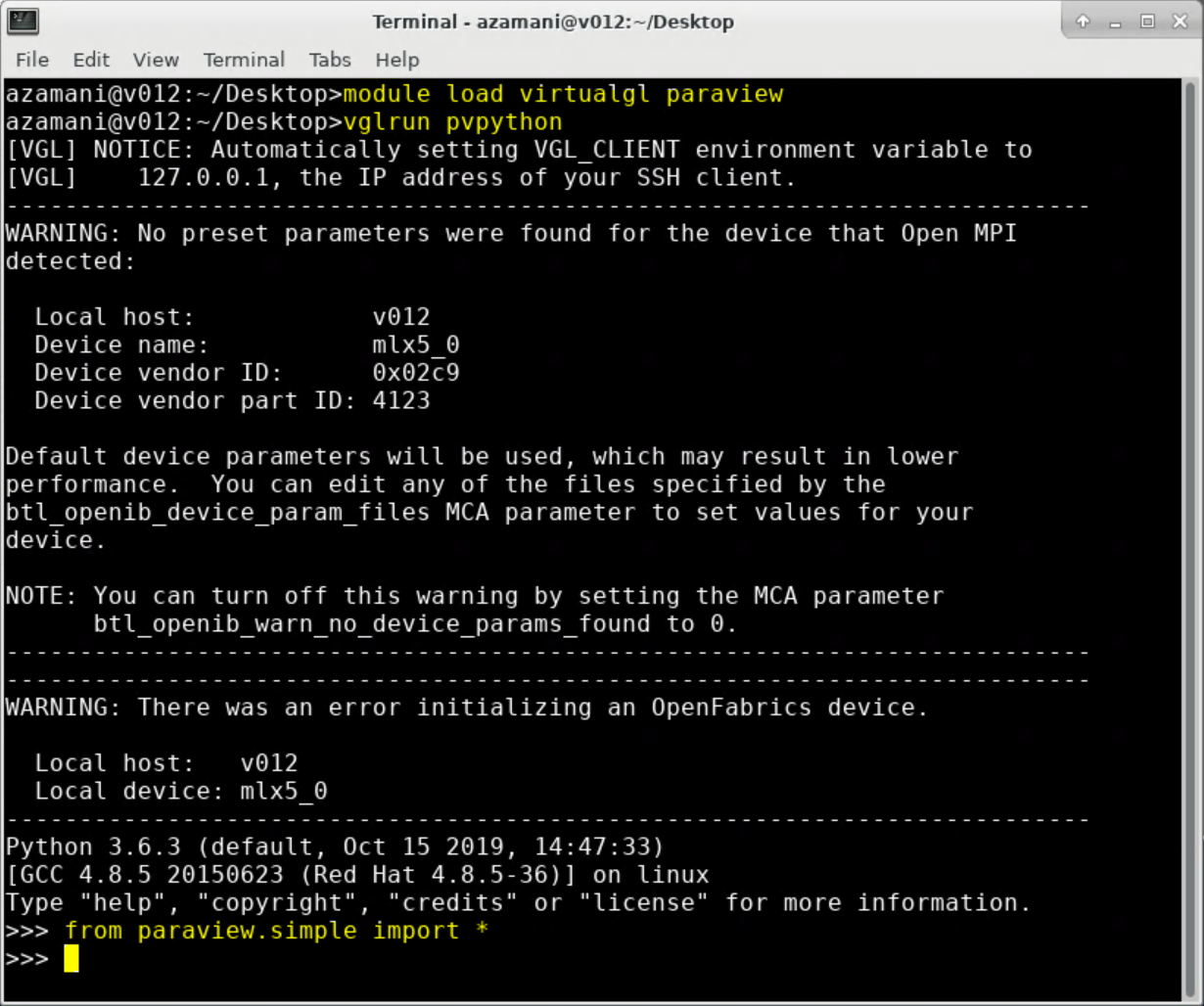
Running Scripts
3. pvbatch Batch mode
MPI-enabled, headless, non-interactive
module load paraview
pvbatch PYTHON_FILE.py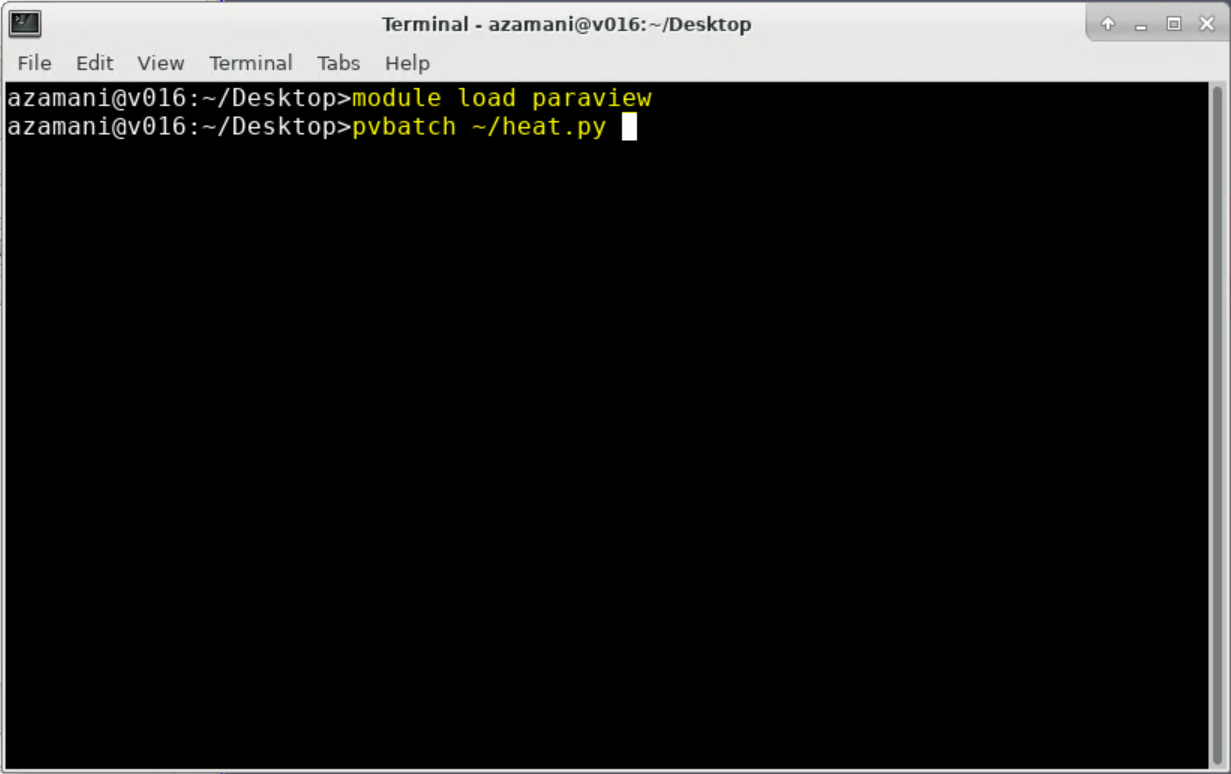
Common Commands
| To delete a variable: | del variable |
d: lowercase |
| To delete an object from pipeline browser: | Delete(object) |
D: uppercalse |
| To show an object: | Show() |
// If pipeline object and/or view are not specified, active objects are used. |
| To refresh pipeline browser and reset the view: | Render() |
// Optional |
| To switch off an object: | Hide() |
|
| Help: | help (command) |
// help(Render) |
| List all available classes of a sub-module | dir(submodule.class) |
//dir(servermanager.connect) |
Creating Pipeline
(Hands-on)
Crushing Can Script
/scratch/courses01/remote_vis/paraview/can.pyfrom paraview.simple import *
renderView1 = CreateView('RenderView')
SetActiveView(renderView1)
canex2 = ExodusIIReader(FileName=['/scratch/courses01/remote_vis/paraview/can.ex2'])
canex2.PointVariables = ['VEL']
canex2Display = Show(canex2, renderView1, 'UnstructuredGridRepresentation')
Render()Generate Render Window
Use previous script with pvpython to generate interactive render window as below:
Hint:
To change the camera view angle, use following code:
renderView1.CameraPosition = [Xcoordinate, Ycoordinate, Zcoordinate]To have interactive window, add following code to your script:
paraview.simple.Interact(view=None)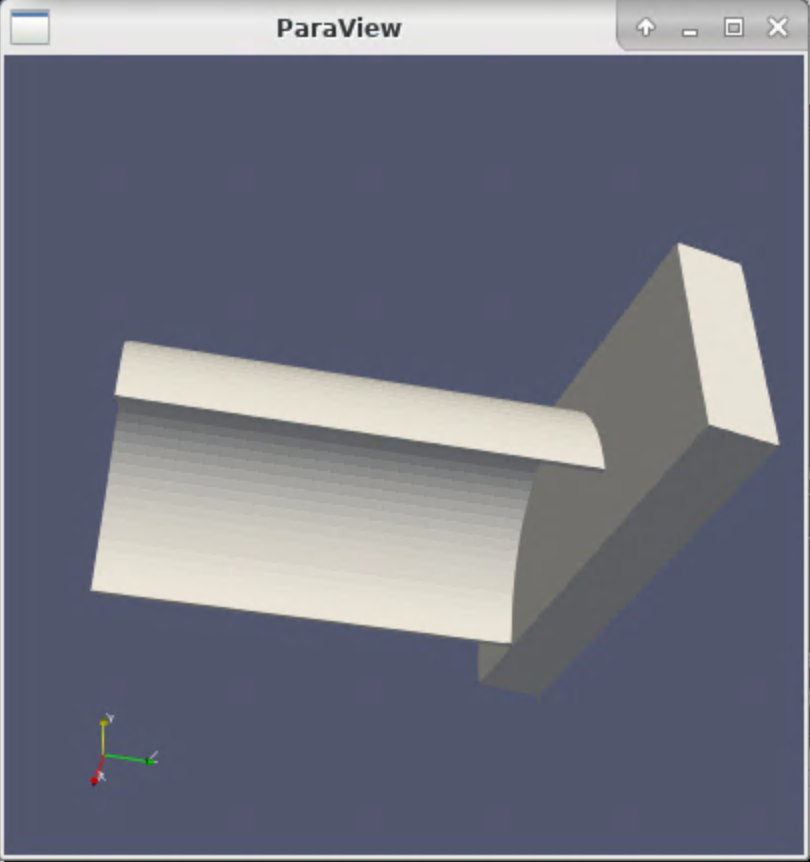
Try in ParaView Python Shell
canex2 = ExodusIIReader(FileName=['/scratch/courses01/remote_vis/paraview/can.ex2'])
canex2.PointVariables = ['VEL']
Show(canex2)
renderView = GetActiveView()
renderView.CameraPosition = [-37.04449555112574, -31.731530832524076, -8.5636485799288]
Render()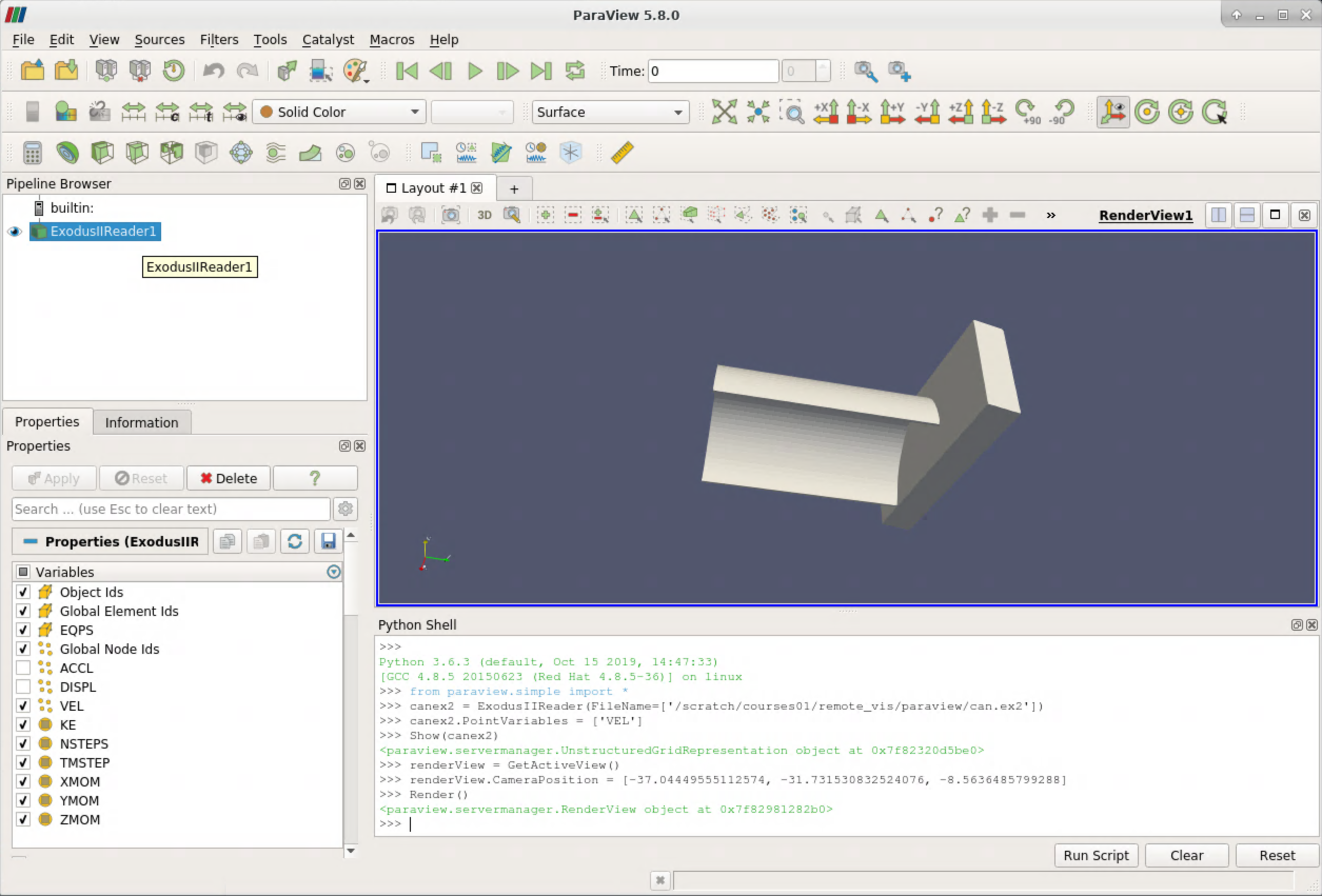
Challenge
Try to export screenshot as below image
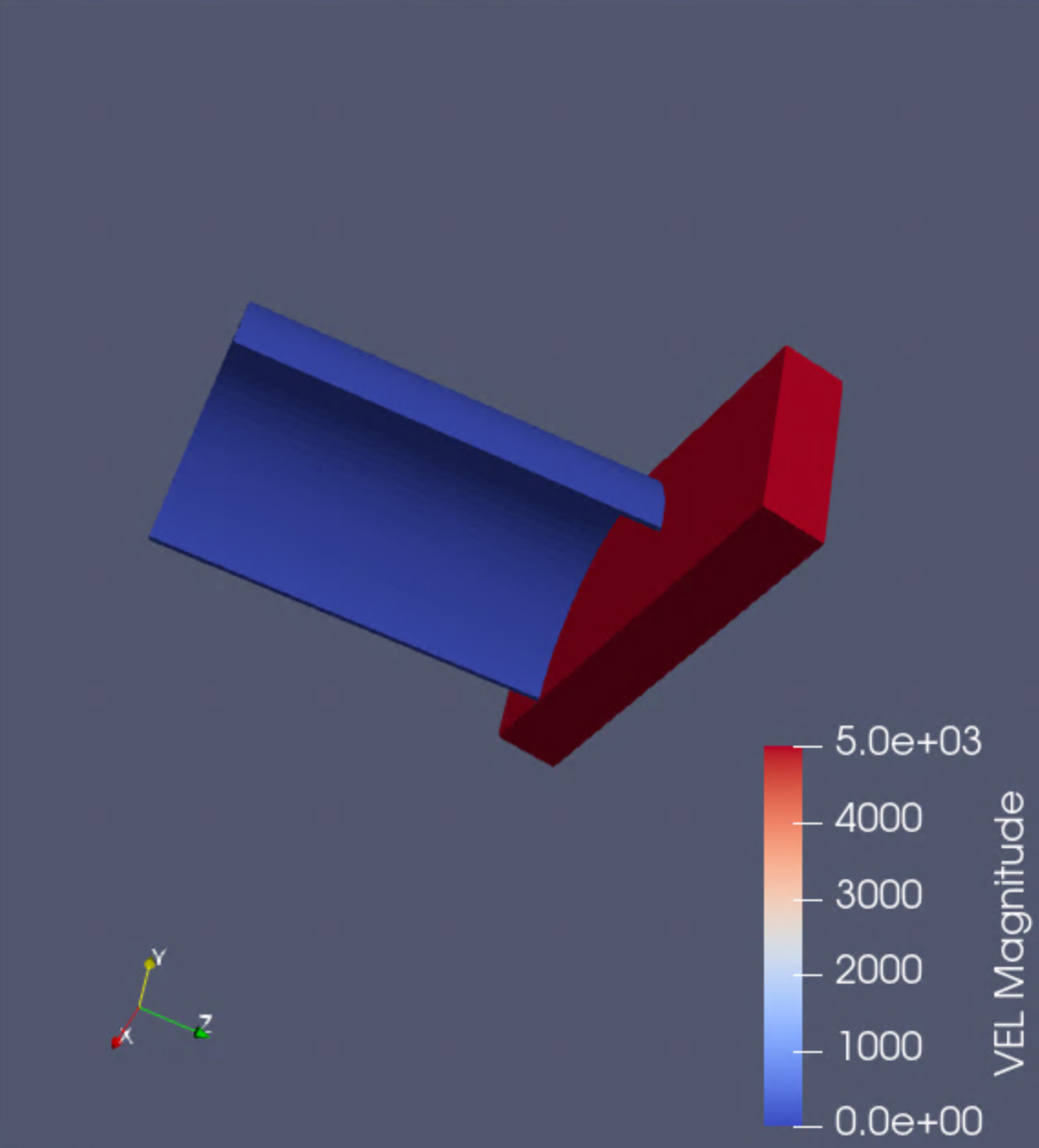
AWST ()
Questions?
More Information and Help
Visualisation Documentation:
Contact:
visualisation@pawsey.org.au
Help:
help@pawsey.org.au